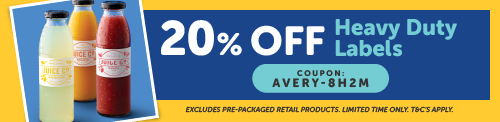Setting up an Avery Design & Print Account
…and How to Open Saved Projects
If you are a regular user for Avery Design and Print, we recommend you set up an online account with us. Rather than saving your projects to your computer, you will be able to save any designs or projects you create to our online storage. This means you will be able to access, edit and print your projects from any computer connected to the internet. It will also allow you to use our “Apply from a Saved Project” feature.


Step 1
Open Design & Print
To access Avery Design & Print, click Software & Templates> Avery Design & Print on the menu at the top of this screen.
You will be greeted by the Design & Print Home Page. Click on the blue Sign Up button to start your registration.

Step 2
Complete the registration form
Fill in the short form with your details and click “Sign Up” when finished. You can also sign up to receive our Avery newsletter on this form. This monthly email will provide you lots of tips and hints on how to use our Design & Print software, as well as keep you updated with new products and promotions.
If you tick the Remember Me box, you will automatically be signed into Design & Print each time you return.
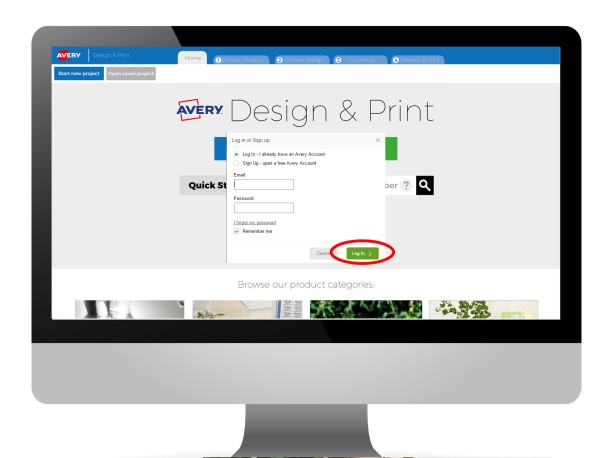
Step 3
Logging in to your Avery Account
If you have signed out of your Avery account, when you want to log back in, click the Login Button on the home screen and fill in your email address and the Avery Account password you chose when you signed up.
If you have forgotten your password, click “I forgot my password” and we will email you a link to reset it.
Tick the Remember Me box to stay signed in, even if you leave Design & Print.

Step 4
You are now logged in
After signing up or logging in, you will return to the home page, which will now welcome you by name to show that you are logged in. You will now be able to access your previously saved projects, as well as start a new project.
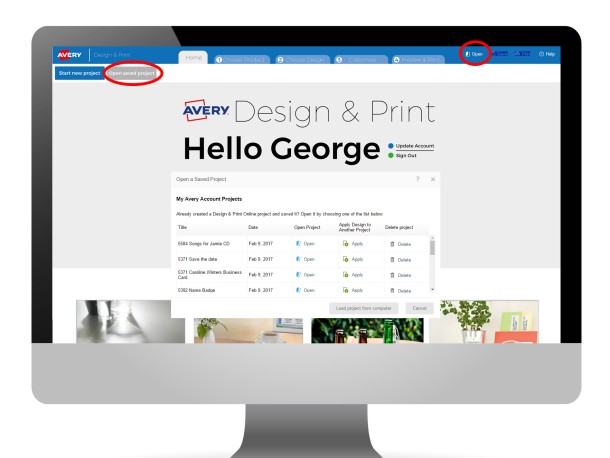
Step 5
Opening a previously saved design
If you've saved past projects to your Avery Online Account you can open them from a few places within Design & Print. As well as the Open Saved Project buttons on the Home Page, you will always find an “Open” button at the top right of any of the screens in Design and Print. Click on this and you will see a list of all your previously saved projects. At this point you can choose to open a project, apply the design to another Avery product, or delete the project.
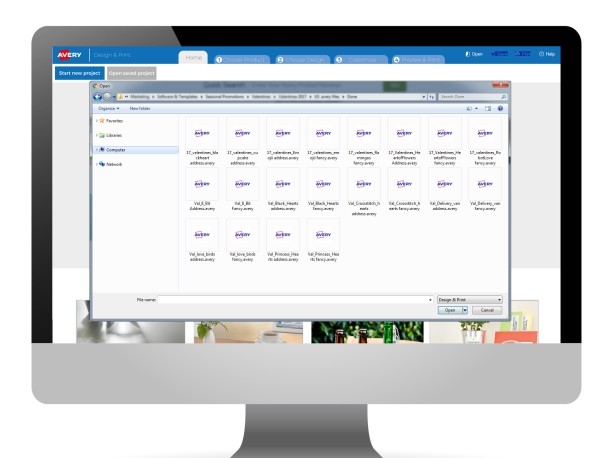
Step 6
Load a saved design from your computer
If you have saved your projects (known as .avery files) to your computer instead of an online Avery account, you can open these by clicking the “Load Project from Computer” button when you click “Open”. You can then browse your files and navigate to your project’s saved location on your computer. Click Open again to load it into Design & Print.
Note: If you have any old Design Pro .zdl files saved on your computer, you can also open these projects in Design & Print using this method.